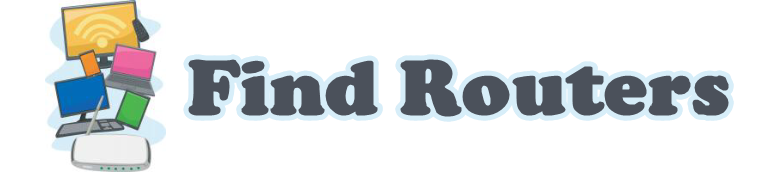Are you frustrated by your internet speeds dragging during crucial moments? Selecting the optimal router can significantly enhance performance, especially when paired with Spectrum’s 100Mbps plan. With many choices available, pinpointing the ideal router to match your internet speed might seem overwhelming. Fear not; we’re here to help!
This guide explores the best routers tailored for Spectrum’s 100Mbps service, ensuring maximum speed, reliability, and coverage. Whether you’re a casual surfer, a streaming enthusiast, or a hardcore gamer, there’s a router out there that fits your needs perfectly. Let’s dive in and find the perfect match for your internet needs!
Overview
Alright, let’s break this down! When you’re rocking Spectrum’s 100Mbps internet plan, having a top-notch router isn’t just a luxury—it’s a necessity. Think of your router as the middleman between your modem and your devices, ensuring your internet connection is stable, speedy, and secure. Now, you don’t want just any old router; you need one that can handle the hustle and bustle of your daily digital life. So, what should you look for in the best routers for Spectrum 100Mbps? Let’s unpack it.
Why Your Router Choice Matters
First, the router you choose can seriously impact your internet experience. A subpar router can bottleneck your internet speed, leaving you wondering why your streaming session keeps buffering, or your online game lags. Conversely, a high-quality router can ensure smooth, fast, and reliable internet across all devices, from smartphones and tablets to smart TVs and gaming consoles.
Key Features to Consider
When hunting for the best router for Spectrum 100Mbps, keep an eye out for these critical features:
- Dual-Band or Tri-Band Capabilities:
- Dual-band routers operate on two frequencies (2.4GHz and 5GHz), which helps reduce congestion and provide better performance.
- Tri-Band routers add an extra 5GHz band, which can further enhance performance, especially in homes with many devices.
- MU-MIMO Technology: This stands for Multi-User, Multiple Input, Multiple Output.
- Beamforming: This nifty feature directs the Wi-Fi signal toward your devices rather than broadcasting it in all directions, improving range and performance.
- Gigabit Ethernet Ports: Gigabit ports guarantee optimal throughput for maximum performance for devices reliant on wired connections.
- Advanced Security Features: To fortify your network’s security posture, consider seeking routers equipped with advanced WPA3 encryption protocols, integrated firewall defenses, and seamless automatic firmware updates.
- Quality of Service (quality of service): This feature lets you prioritize traffic to specific devices or applications, ensuring that your gaming session is not interrupted by someone else’s download.
- Compatibility with Spectrum: Not all routers are created equal; some work better with Spectrum’s network than others. Make sure the router you choose is fully compatible.
Top Router Picks for Spectrum 100Mbps
Based on these features, here are a few routers that stand out:
- Netgear Nighthawk R7000: A powerhouse with dual-band capabilities, MU-MIMO, and beamforming technology. It’s a solid choice for most homes.
- TP-Link Archer A9: This router is known for its affordability and robust performance. It offers dual-band Wi-Fi, beamforming, and excellent security features.
- ASUS RT-AC68U: A fan favorite for its reliability and speed. It includes advanced security features, quality of service, and an excellent range.
- Linksys EA7500: With MU-MIMO, beamforming, and a sleek design, it’s perfect for those who need both performance and aesthetics.
Top Router Picks for Spectrum 100Mbps: Detailed Comparison
Now that we’ve covered the essentials, let’s explore some of the best routers available for Spectrum’s 100Mbps plan. We’ll compare their features, performance, and what makes each stand out. I’ve included a comparison table to make the differences easier.
Netgear Nighthawk R7000
The Netgear Nighthawk R7000 is a heavy hitter in the router world. It’s known for its robust performance and reliability. Equipped with dual-band technology, it ensures optimal speeds without interference. The MU-MIMO and beamforming technology ensure that your devices receive solid and consistent signals, reducing lag and buffering. Additionally, the R7000 has advanced quality of service features, which allow you to prioritize traffic for specific devices, ensuring that other users don’t interrupt your gaming or streaming.
TP-Link Archer A9
The TP-Link Archer A9 is a budget-friendly option without skimp on performance. It offers dual-band Wi-Fi, ensuring minimal interference and maximum speed. The Archer A9 includes MU-MIMO and beamforming technologies, enhancing the efficiency and range of your Wi-Fi network. This router is also equipped with robust security features, including WPA3 encryption the latest Wi-Fi security protocols. Its intuitive setup and management interface make it a favorite among users who want hassle-free control over their network.
ASUS RT-AC68U
ASUS is known for its reliable networking equipment; the RT-AC68U is no exception. This router offers dual-band capabilities and advanced security features. The inclusion of AiProtection, powered by Trend Micro, provides commercial-grade security to your home network. It also supports MU-MIMO and beamforming technologies, ensuring all your devices receive strong signals. The RT-AC68U stands out for its excellent range and performance, making it a great choice for larger homes.
Linksys EA7500
The Linksys EA7500 stands out as a robust option, renowned for its streamlined aesthetics and formidable capabilities. With MU-MIMO and beamforming capabilities, it effortlessly optimizes device connections. The EA7500 incorporates Smart Wi-Fi technology, enabling convenient remote network management through a mobile app. This router excels in form and performance and is ideal for users seeking a harmonious blend of style and functionality.
Comparison Table
| Feature | Netgear Nighthawk R7000 | TP-Link Archer A9 | ASUS RT-AC68U | Linksys EA7500 |
| Bands | Dual-Band | Dual-Band | Dual-Band | Dual-Band |
| MU-MIMO | Yes | Yes | Yes | Yes |
| Beamforming | Yes | Yes | Yes | Yes |
| Gigabit Ethernet Ports | 4 | 4 | 4 | 4 |
| Advanced Security | Yes (WPA3) | Yes (WPA3) | Yes (AiProtection) | Yes (WPA3) |
| Quality of service | Yes | Yes | Yes | Yes |
| Compatibility with Spectrum | High | High | High | High |
| Special Features | Advanced quality of service, Strong Performance | Budget-Friendly, Easy Setup | AiProtection, Great Range | Smart Wi-Fi, Sleek Design |
How to Choose the Right Router for Spectrum 100Mbps
Selecting the perfect router can feel like navigating a tech jungle, but fear not! We’re here to help you make an informed decision.
- Compatibility with Spectrum
Not all routers work seamlessly with all ISPs, and using a non-compatible router can lead to connectivity issues and reduced performance. Check Spectrum’s official website or documentation for a list of recommended routers.
- Speed and Performance
To future-proof your setup, look for a router that can handle speeds higher than 100Mbps. Routers often list their maximum speeds under optimal conditions, so it’s wise to choose one that exceeds your current plan to account for real-world usage and potential upgrades.
- Range and Coverage
Consider the size and layout of your home. If you live in a larger house, you’ll need a router with muscular signal strength and coverage. Look for beamforming routers that focus the Wi-Fi signal directly toward your devices rather than spread it uniformly.
- Number of Bands
Dual-band routers (2.4GHz and 5GHz) are standard and sufficient for most users. However, if you have many devices or need higher performance, a tri-band router with an additional 5GHz band can reduce congestion and improve overall performance.
- Security Features
Security is crucial in today’s connected world. Opt for a router with WPA3 encryption, which provides enhanced security compared to older protocols. Additional features like built-in firewalls, automatic firmware updates, and parental controls are also beneficial.
- MU-MIMO and Beamforming
Beamforming enhances signal strength and reliability by directing the Wi-Fi signal towards specific devices.
- Quality of Service (quality of service)
Quality of Service (quality of service) lets you prioritize specific devices or applications, ensuring they get the necessary bandwidth. This is particularly useful for gaming, streaming, and other high-bandwidth activities.
- Ease of Setup and Management
A user-friendly setup process and intuitive management interface can save you a lot of headaches.
- Price
While you don’t need to break the bank, investing in a quality router can save you frustration in the long run. Balance your budget with the features you need to find the best value.
Setting Up Your New Router: Step-by-Step Guide
Once you’ve chosen the perfect router for your Spectrum 100Mbps plan, the next step is setting it up correctly to ensure optimal performance.
- Unbox and Inspect Your Router
Begin by unboxing your new router and checking that all components are present. Typically, you should find:
- The router itself
- A power adapter
- An Ethernet cable
- Setup guides or manuals
- Power Down Your Modem and Old Router
Before connecting your new router, power down your modem and disconnect your old router if you have one.
- Connect the New Router to Your Modem
Use the Ethernet cord to link your modem to your new router’s WAN or Internet port. Confirm that the connection is firmly established.
- Power Up Your Modem and Router
Plug your modem back in and wait for it to power up fully. This might take a few minutes. Once the modem is ready, power up your new router by plugging it into an electrical outlet and switching it on.
- Connect a Device to Your Router
You can link a device, like a laptop or smartphone, to your new router via a wired (Ethernet) or wireless connection. For a wired connection, use an Ethernet cable to connect the device to one of the LAN ports on the router.
- Access the Router’s Setup Interface
Open a web browser on your connected device and enter the router’s default IP address (commonly 192.168.0.1 or 192.168.1.1) into the address bar. Refer to the router’s manual if you know the default IP address.
- Log In to the Router
This information is usually found on a sticker on the router or in the user manual. Standard defaults are “admin” for both username and password.
- Configure Basic Settings
Follow the setup wizard if available. Otherwise, manually configure the basic settings:
- Network Name (SSID): Change the default SSID to something unique and recognizable.
- Password: You can link a device, like a laptop or smartphone, to your new router via a wired (Ethernet) or wireless connection.
- Security Mode: Ensure WPA3 or WPA2-PSK (AES) is selected for optimal security.
- Update Firmware
Verify if any firmware updates are available to ensure your router is equipped with the newest functionalities and security enhancements. This can usually be done from the router’s administration interface.
- Test Your Connection
Once your router is set up and configured, test the connection by browsing the web, streaming a video, or running a speed test.
- Optimize and Personalize
Explore advanced settings to optimize your network. This might include setting up Quality of Service (quality of service), parental controls, or creating guest networks.
FAQs: Your Questions Answered
Choosing and setting up a new router for your Spectrum 100Mbps plan can raise a few questions. Here, we address some of the most frequently asked questions to help you get the most out of your internet experience.
Do I need a modem and a router for Spectrum 100Mbps?
Yes, you need both. The modem connects to Spectrum’s cable internet service, and the router distributes the internet connection to your devices, either wirelessly or through Ethernet cables. Some devices called modem-router combos, combine functions in one unit, but separate devices often offer better performance and flexibility.
Can I use any router with Spectrum?
Not all routers are compatible with Spectrum. It’s essential to choose a router that is known to work well with Spectrum’s network. Check Spectrum’s official list of recommended routers or look for routers that mention compatibility with Spectrum in their product descriptions.
How do I know if my router is compatible with Spectrum?
You can check compatibility by visiting Spectrum’s website and looking at their list of supported routers. Alternatively, when purchasing a router, the product specifications or descriptions often indicate compatibility with major ISPs, including Spectrum.
What should I do if my internet speed is slower than expected?
First, verify that your router aligns with Spectrum’s specifications and is configured correctly. Validate for any firmware upgrades available for your router and apply them as needed. Additionally, position your router centrally for optimal coverage extension. If the issue persists, attempt to restart both your modem and router. Alternatively, reach out to Spectrum support to diagnose any potential service disruptions.
How often should I update my router’s firmware?
Regular firmware updates are essential for maintaining robust security and optimizing performance. Monitor your router’s admin portal periodically for updates or activate auto-update features where supported. By staying current with firmware updates, you guarantee your router benefits from the latest security enhancements and performance optimizations.
What is the benefit of using a dual-band or tri-band router?
Dual-band routers function across the 2.4GHz and 5GHz spectrums, mitigating interference and congestion to enhance operational efficiency. Tri-band routers extend this capability with an extra 5GHz band, which is ideal for households teeming with devices. This configuration optimizes performance, effectively minimizing network congestion.
Can I use my new Spectrum 100Mbps plan with my old router?
If your old router is compatible with Spectrum and supports the necessary speeds and features, you can continue using it. However, if it’s outdated or lacks modern features like MU-MIMO or beamforming, upgrading to a newer model can significantly improve your internet experience.
What is MU-MIMO, and do I need it?
MU-MIMO, which stands for Multi-User, Multiple Input, Multiple Output, enables routers to communicate concurrently with numerous devices rather than sequentially. This technology significantly boosts network efficiency by minimizing latency and optimizing throughput when multiple devices are connected to your network simultaneously.
Conclusion
Choosing the best router for your Spectrum 100Mbps plan is vital to ensuring a seamless and efficient internet experience. The right router can enhance your connection, offering faster speeds, better coverage, and increased reliability. You can make an informed decision that meets your needs by considering key factors such as compatibility, performance, range, security, and unique features.
We’ve explored top router options like the Netgear Nighthawk R7000, TP-Link Archer A9, ASUS RT-AC68U, and Linksys EA7500, each offering unique advantages to cater to various requirements. Whether you prioritize advanced security, extensive coverage, budget-friendly pricing, or a balance of performance and aesthetics, a router fits your criteria.
Setting up your new router correctly and understanding its features are crucial steps to maximize its potential. From unboxing to configuring settings and optimizing your network, following a structured approach ensures you get the best performance out of your new device. Addressing common questions through our FAQs section can also help troubleshoot issues and enhance your understanding of router functionalities.
Investing time and effort into selecting and setting up the right router for your Spectrum 100Mbps plan will pay off in a superior internet experience. With the perfect router, you can stay connected, enjoy uninterrupted streaming, gaming, and browsing, and make the most of your internet service. Happy surfing!