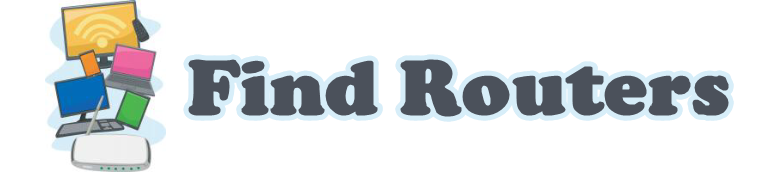Is your Spectrum router due for an update? Keeping your router’s firmware current is crucial for optimal performance and enhanced security. Like your smartphone or computer, routers require regular updates to fix bugs, improve functionality, and safeguard against potential vulnerabilities.
Updating your Spectrum router is simpler than you think. By staying up-to-date with Spectrum’s latest firmware releases, you can ensure smoother browsing experiences, faster Wi-Fi speeds, and better overall network stability. Whether you’re a tech enthusiast or an occasional user, this comprehensive guide will lead you through the sequential process of upgrading your Spectrum router, guaranteeing you stay at the forefront with the newest enhancements and security updates.
Overview: Updating Your Spectrum Router for Peak Performance
Updating your Spectrum router isn’t just about getting the latest features; it’s about optimizing your home network’s performance and security. This comprehensive overview will explore why router updates matter, how to check for updates, and the step-by-step process to ensure your Spectrum router is always up-to-date.
Why Update Your Spectrum Router?
- Security Enhancements: Firmware updates frequently integrate fixes for vulnerabilities that malicious actors might exploit, safeguarding your network from evolving threats such as malware and unauthorized intrusions.
- Performance Improvements: Updated firmware can unlock new performance features, optimize Wi-Fi signal strength, and resolve connectivity issues that may slow internet speeds.
- Bug Fixes: Like any software, routers can encounter bugs affecting stability and functionality. Updates typically include fixes for these bugs, ensuring smoother operation and fewer interruptions.
How to Check for Updates
Checking for updates on your Spectrum router is straightforward:
- Access Router Settings: Log into the router’s admin interface using your web browser. Typically, you can do this by entering “192.168.1.1” or “192.168.0.1” in the address bar.
- Navigate to Firmware Settings: Look for a “Firmware” or “Software Update” section in the router settings menu. Here, you’ll find information about the current firmware version and any available updates.
- Check for Updates: Select the “Check for Updates” button or a comparable setting within the router’s firmware configuration. This action prompts the router to connect with Spectrum’s servers to ascertain the availability of any updated firmware versions.
Updating Your Spectrum Router: Step-by-Step
Once you’ve confirmed an update is available, follow these steps to complete the process:
- Download the Firmware: Click “Download” to begin downloading the latest firmware version to your router.
- Install the Update: The router will automatically install the update after downloading. This process may take a few minutes, during which your internet connection may temporarily disconnect.
- Restart Your Router: After installing the update, restart your router to apply the changes. This ensures all new settings and optimizations take effect.
Comparing Spectrum Router Models and Update Processes
Understanding the specific details of Spectrum router models and their update processes is crucial for ensuring your device operates efficiently and securely. This section will provide an overview of various Spectrum router models, their key features, and how to update them effectively.
Spectrum Router Models: A Comparison
To help you choose the right Spectrum router and understand their update processes, here’s a comparison table outlining some popular models:
| Model | Max Speed (Mbps) | Frequency Bands | Ethernet Ports | USB Ports | Update Process |
| Spectrum E31U2V1 | 940 | 2.4 GHz, 5 GHz | 4 | 2 (USB 2.0) | Spectrum pushes automatic updates; check settings periodically for manual updates. |
| Spectrum SAC2V2S | 1000 | 2.4 GHz, 5 GHz | 4 | 1 (USB 2.0) | Automatic updates: access router settings to manually check and install updates. |
| Spectrum SAC2V1K | 1000 | 2.4 GHz, 5 GHz | 4 | 1 (USB 3.0) | Spectrum automatically pushes firmware updates; check for updates in router settings for manual control. |
Key Features and Update Processes
- Automatic Updates: Spectrum routers benefit from automated updates deployed via Spectrum’s network infrastructure. These updates guarantee ongoing protection by integrating the newest security patches and performance optimizations.
- Manual Check and Install: While automatic updates are convenient, you can manually check for updates through the router’s admin interface. This allows you to ensure your router is up-to-date at your convenience, especially if you prefer to monitor firmware changes closely.
- Router-Specific Instructions: Each Spectrum router model may have slightly different update procedures. For specific instructions tailored to your device, refer to your router’s user manual or Spectrum’s support website.
Updating Your Spectrum Router: Best Practices
To ensure a smooth updating process and maintain optimal performance:
- Regular Checks: Periodically check for firmware updates in your router’s settings.
- Scheduled Updates: Set a reminder to update your router regularly to stay protected against security threats.
- Backup Settings: Before updating, consider backing up your router settings so you can easily restore them if necessary.
Tips for Updating Your Spectrum Router
Updating your Spectrum router is essential for maintaining security and performance. Here are some practical tips to ensure the process goes smoothly:
- Check Your Current Firmware Version: Before initiating the update process, check the existing firmware version on your Spectrum router. This step is crucial to ascertain whether your router is up-to-date or requires an upgrade.
- Ensure Stable Internet Connection: A stable internet connection is crucial to prevent interruptions or potential errors during the update process. Connect your router to a reliable network source before proceeding.
- Backup Important Settings: While rare, firmware updates can occasionally reset router settings. To avoid any inconvenience, consider backing up your current router settings beforehand. Most routers allow you to export settings to a file that can be restored later.
- Follow Manufacturer’s Instructions: Each Spectrum router model may have specific update procedures. Refer to the manufacturer’s instructions or the router’s user manual for detailed steps tailored to your device.
- Schedule Updates During Off-Peak Hours: To minimize interruptions, plan firmware updates during non-peak periods when internet traffic is minimal. This guarantees that any brief connectivity downtime won’t substantially impact your routine activities.
- Monitor Update Progress: During the update process, monitor the progress indicators provided by your router’s admin interface. This will help you track the installation of the new firmware and ensure it is completed successfully.
- Restart Your Router After Update: Once the update is complete, restart your Spectrum router to apply the changes effectively. This step finalizes the installation of the new firmware and ensures that all optimizations take effect.
- Check for Performance Improvements: After updating, observe any improvements in internet speed, stability, or additional features that may have been introduced with the new firmware version.
Additional Tips and Advice for Spectrum Router Users
Optimizing your Spectrum router goes beyond just updating firmware. Here are some additional tips and advice to maximize performance and troubleshoot common issues:
- Positioning Your Router: For optimal Wi-Fi coverage, position your Spectrum router centrally in your residence. Steer clear of proximity to hefty appliances or dense partitions that could impede signal propagation.
- Use Quality Ethernet Cables: If possible, connect devices that require high-speed and stable connections, such as gaming consoles or smart TVs, directly to your router using Ethernet cables. This minimizes Wi-Fi congestion and ensures reliable performance.
- Enable Guest Networks: If your Spectrum router supports it, consider enabling a guest network for visitors. This provides them with internet access without compromising the security of your primary network.
- Update Connected Devices: Update your router and keep the firmware and software of all connected devices, such as smartphones, tablets, and computers, current. This helps minimize vulnerabilities and boosts the overall security of your network.
- Monitor Network Usage: Use Spectrum’s router management tools or third-party apps to monitor network usage and identify any devices consuming excessive bandwidth. This helps optimize network performance and identify potential issues.
- Adjust Wi-Fi Settings: Experiment with Wi-Fi settings such as channel selection and bandwidth allocation to optimize performance based on your specific home environment and usage patterns.
- Use Parental Controls: If you have children or want to manage internet access, you can utilize Spectrum’s parental control features or third-party software to restrict certain websites or limit screen time.
- Regular Maintenance: Periodically reboot your router and connected devices to refresh network connections and resolve minor issues that may impact performance over time.
Frequently Asked Questions (FAQs) About Updating Your Spectrum Router
Here are answers to some common questions regarding updating Spectrum routers:
How often should I update my Spectrum router?
It’s recommended to check for updates periodically, at least once every few months. Spectrum often releases firmware updates to enhance performance and security.
Can I update my Spectrum router manually?
You can manually verify and install updates via your router’s administrative interface. Locate the “Firmware” or “Software Update” segment to kickstart the update procedure.
Will updating my router erase my settings?
Generally, updating firmware shouldn’t reset your settings. However, it’s good practice to back up your settings before updating them to avoid potential data loss.
What steps should I take if the update procedure encounters a failure?
If the firmware update fails or encounters glitches, reboot your router and retry the update. Ensure a steady internet connection and adhere to the troubleshooting tips provided by the manufacturer.
How can I tell if my Spectrum router is up-to-date?
Log into your router’s admin interface and navigate to the firmware settings. You can check the current firmware version against the latest version available from Spectrum.
Why are router updates important?
Router updates include security patches to protect against vulnerabilities and improve performance by fixing bugs and adding new features. Keeping your router updated ensures a secure and reliable internet connection.
Can I schedule updates for my Spectrum router?
Some Spectrum routers allow you to schedule automatic updates during off-peak hours. Check your router’s settings or consult the user manual for instructions on enabling updates planned.
How long does it take to update my Spectrum router?
The duration for router updates can vary based on your internet bandwidth and the update file size. Usually, these updates range from a few minutes to around thirty minutes.
Do I need to contact Spectrum for updates?
Spectrum routers generally undergo automatic updates. Yet, if you oversee updates personally, you can manually verify updates within your router’s configuration.
What if I have a different issue after updating my router?
If you encounter issues after updating your router, such as connectivity problems or performance issues, try restarting the router first. If problems persist, consult Spectrum’s customer support or refer to the troubleshooting guides Spectrum provides.
Conclusion: Keeping Your Spectrum Router Updated
Ensuring your Spectrum router stays current goes beyond regular upkeep; it’s essential for maintaining security and peak performance in your home network.
Throughout this article, we’ve delved into the significance of router updates in shielding against cyber threats and tackling performance concerns. From verifying firmware updates to grasping the update procedure tailored to your Spectrum router model, each step plays a crucial role in upholding a dependable internet connection for all your devices.
Regular updates mend vulnerabilities and introduce innovative features that can enrich your browsing experience and streamline network efficiency. Whether you’re a tech enthusiast or an occasional user, staying proactive about router updates ensures your Spectrum router keeps pace with the latest technological advancements.
By implementing the tips, advice, and troubleshooting steps, you can navigate the update process confidently and enjoy uninterrupted connectivity in your home or office environment. Keep your Spectrum router updated, stay secure, and enjoy seamless internet connectivity for all your digital needs.